
LICENSE SET-UP
HOME / LICENSE SET-UP

How to Set-Up a KiwiWrite Math School License
Looking to set up KiwiWrite Math school licenses? Here’s how to do it.
Steps Needed
-
Create an account for the student(s). Students are welcome to use the automatic free trial for up to 30 days.
-
Purchase a license by sending a PO to support@kiwiwrite.com or requesting a payment link. If you need a quote first, then contact us to request one.
-
Subscription access is provided through an access code, which must be entered into the student's account. We have 2 types of access codes available - school admin account based and single access.
The above 3 steps may be done in any order.
A school admin account allows schools to track which student accounts have used an access code and some basic analytics. A school admin account is created by filling out a simple form under "school-signup" at go.kiwiwrite.com.
Single access codes may be more convenient for schools purchasing 1-2 subscriptions. These codes may be entered into one account for one subscription.
Creating KiwiWrite Accounts
1) Go to the KiwiWrite app site at go.kiwiwrite.com, and click "Try KiwiWrite"
Or
Go to kiwiwrite.com and click "Sign up for free trial".
2) Tell us who is creating the account. Educators creating accounts for students should select "Educational Professional". Students 13 years or older may create their own account if school policy allows, by clicking "Student" then entering their age on the next screen.
3) Select who the account is for, and enter login credentials. Schools typically use "Google" or "MicroSoft" sign-up for students. Email/password credential accounts will require receiving an email and verifying a link.

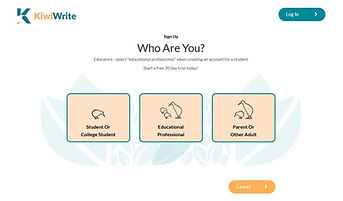

Creating A School Admin Account
To use the school admin account access code method, a school admin account must be created. To do so, go to go.kiwiwrite.com, click on "school Sign-Up" and fill out the form.
A school account owner can be any person who manages access for a student or group of students to KiwiWrite Math. It can be at the school, district, department, classroom, or specialist level.

Please choose the email /Google/Microsoft credentials login for the admin account carefully, as it cannot be changed without resetting accounts through customer service. It should use credentials registered under the school or districts’ email domain.

Restrict Licenses To Domain Option
Schools have the option to restrict the use of their access codes to students registering under the school's domain (used by students), whether they are registering using Google credentials, MicroSoft credentials, or using username/emal with an email or Google login under the schools domain. This provides extra security for codes. It is recommended when all the students use the same domain and there are a larger number of license purchased. If students will register under a variety of domains then leave it unchecked.
Example: School account owner email is cjones@csd1000.org. Restrict licenses to domain is checked. Students who try to use the access code on a student account with an email or Google login domain other than @csd1000.org will not be allowed to use the code.
School Account Admin Panel
Once an account is created and verified, the admin user will have access to the admin panel.

The school account page will display the access code for each student, which needs to be entered into each individual students’ account. It will also show how many licenses have been purchased, and how many have been used or unused.
Once licenses are purchased and students have used codes, the admin panel will show a complete list of students who have used the code associated with this account, their last login date to the app, and how many math files they have created. The total number of math files show how active users are on KiwiWrite Math.
Only students with active subscriptions will be shown on the admin panel, so student accounts will automatically be removed whenever their subscriptions expire. Students using KiwiWrite for multiple years will need to enter a new code at the start of each new school year, but can keep the same account.
If there is a problem with the student registration, such as a student using a code who was not authorized, please contact support@kiwiwrite.com for assistance in removing the account and issuing a credit.
Purchasing Licenses
Click here to go to our school purchase information page, learn how to request a quote, send a purchase order, or make a credit card purchase. Questions may also be sent to support@kiwiwrite.com!
Enter Access Code into Student Account
Once licenses have been purchased we will either activate the admin account access code or send a single use access code. Either way we will send an email with instructions. If an admin account use is preferred for a purchase of 1-2 subscriptions, please let us know this preference.
An access code may be entered either:
1) Immediately after creating a Google or MicroSoft registered account, when prompted
2) In an active account, by logging in, and clicking on the the profile menu item in the top right corner of the menu bar, and then clicking on “Use Code”.
3) In an expired account, by clicking on the "Use Code" button in the expired account message box.
.png)

To enter a code, simple type in the code in the "Use Code" box and click okay. If students use KiwiWrite for multiple years, then an access code will need to be entered again when the account expires or shortly before this time.





